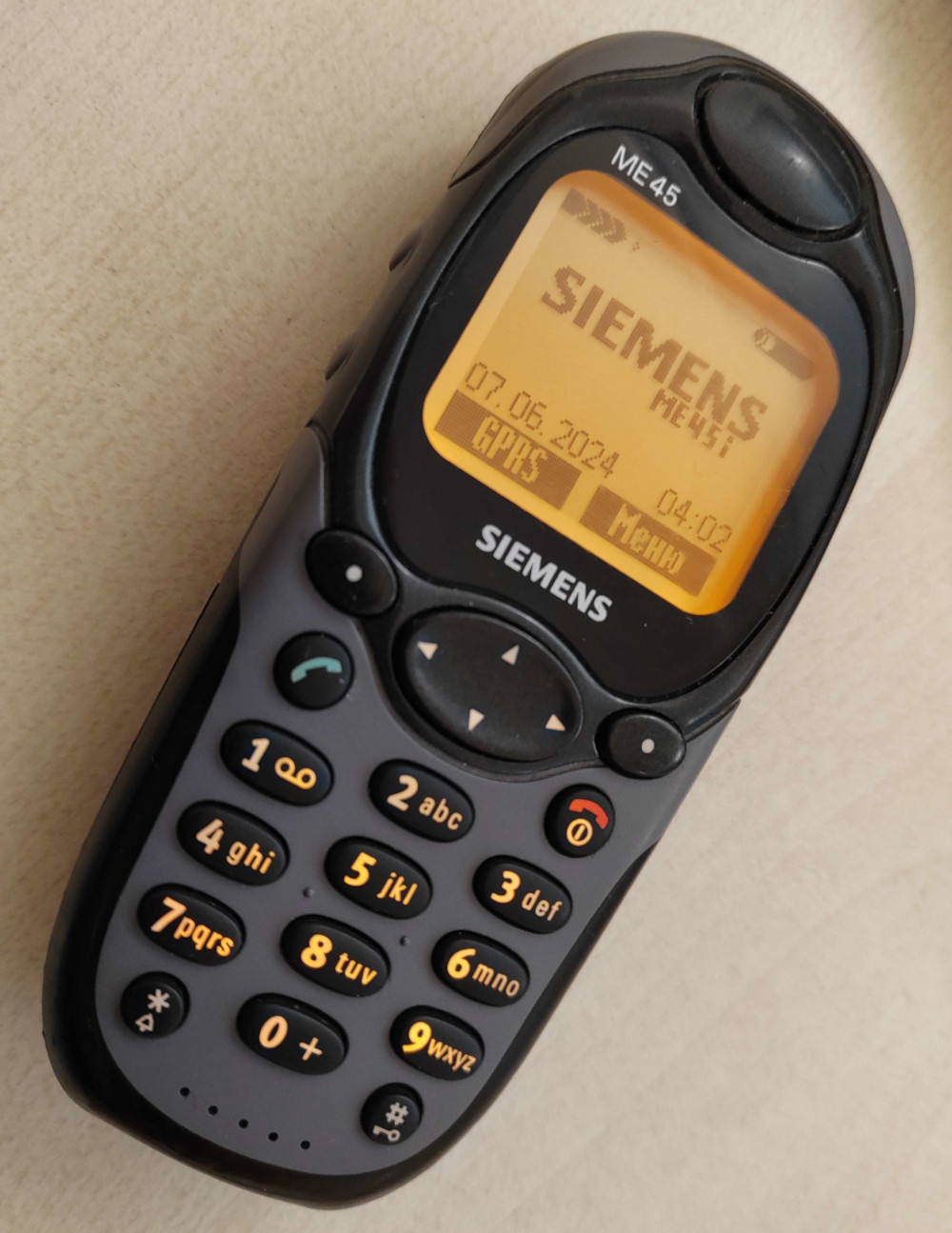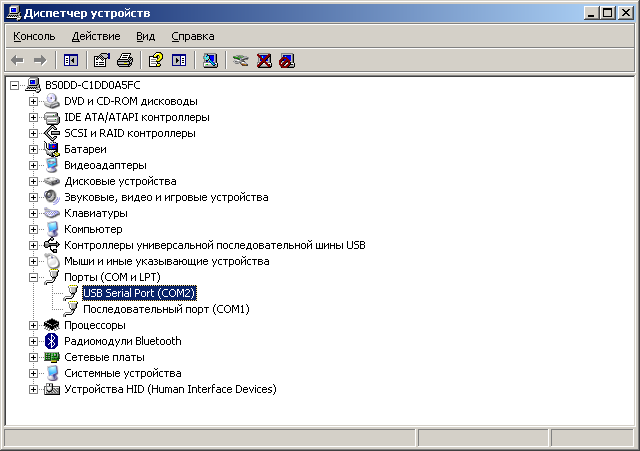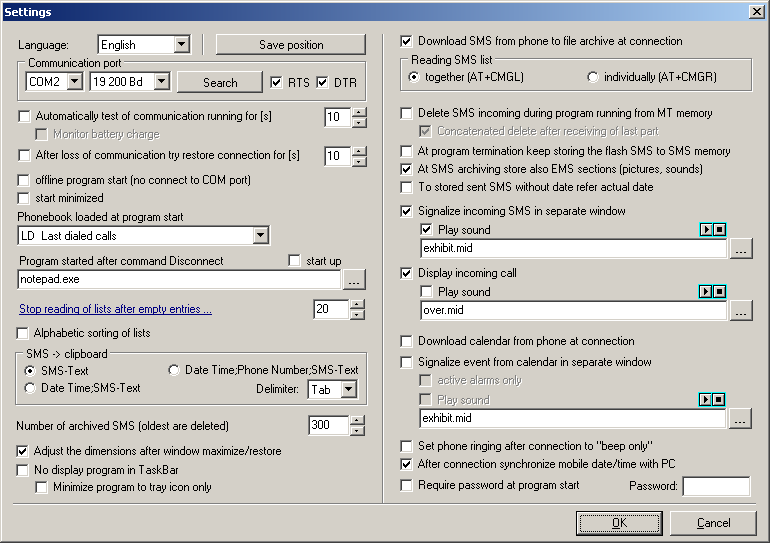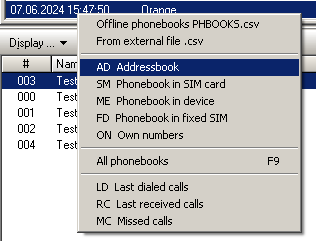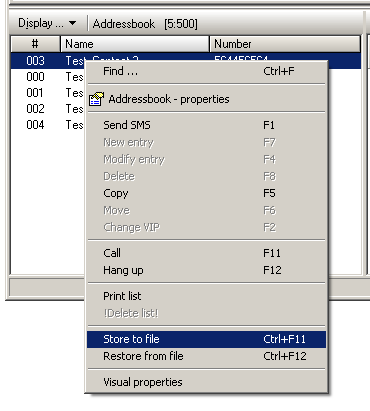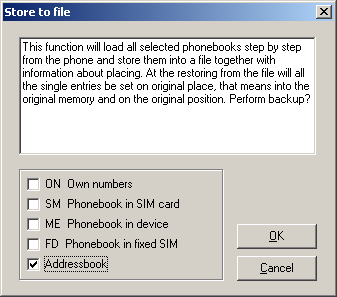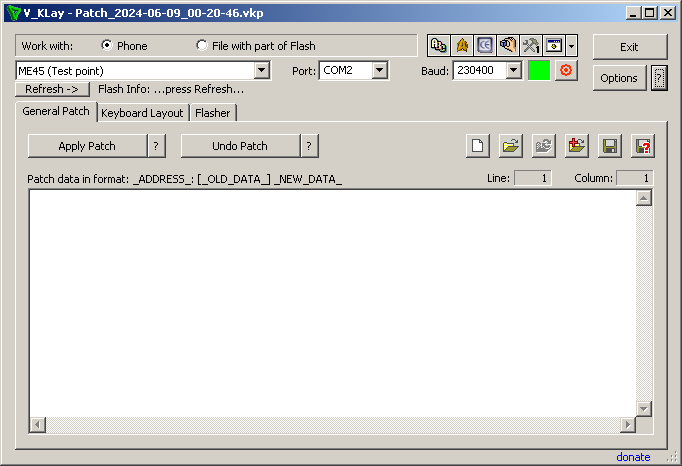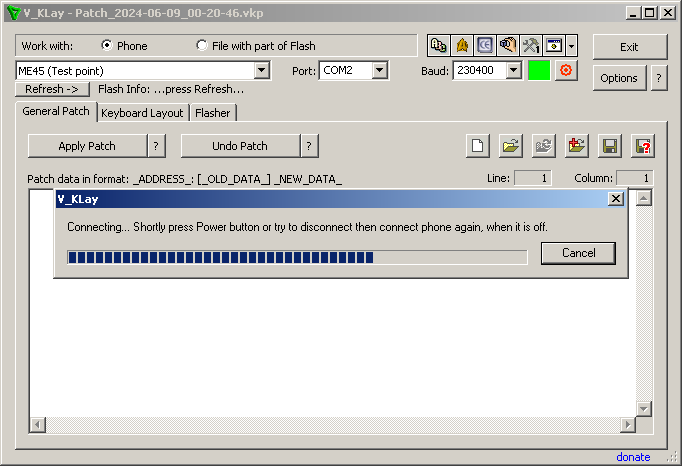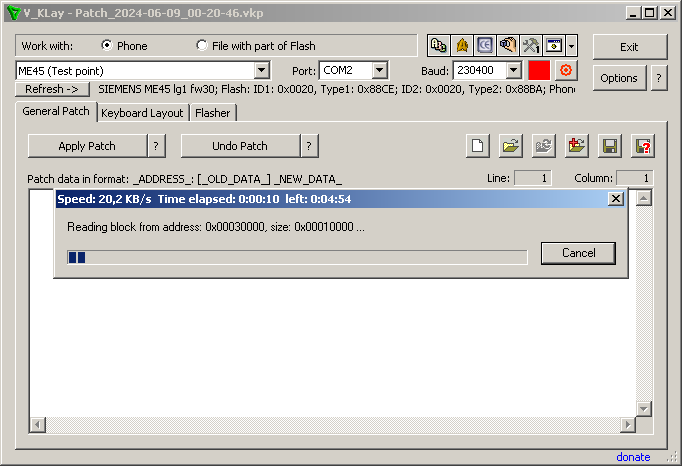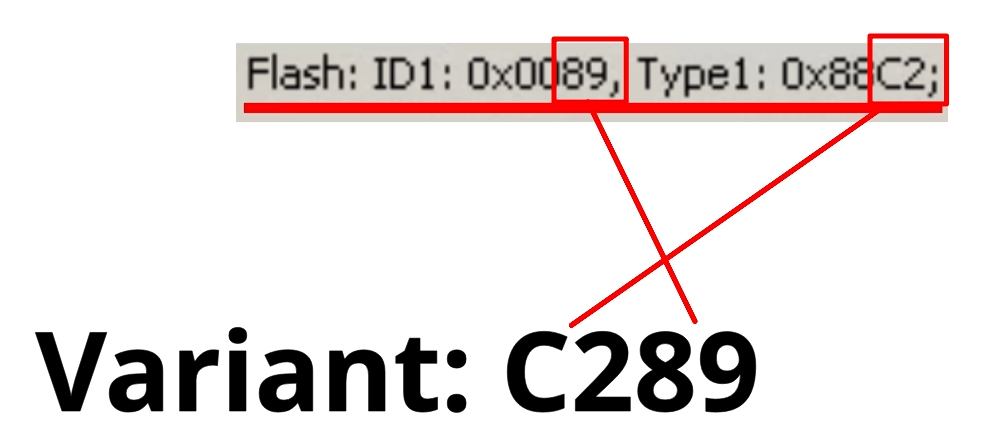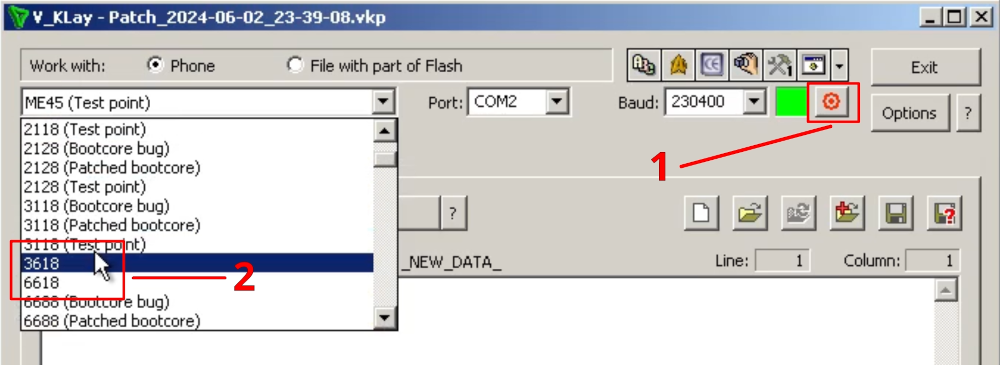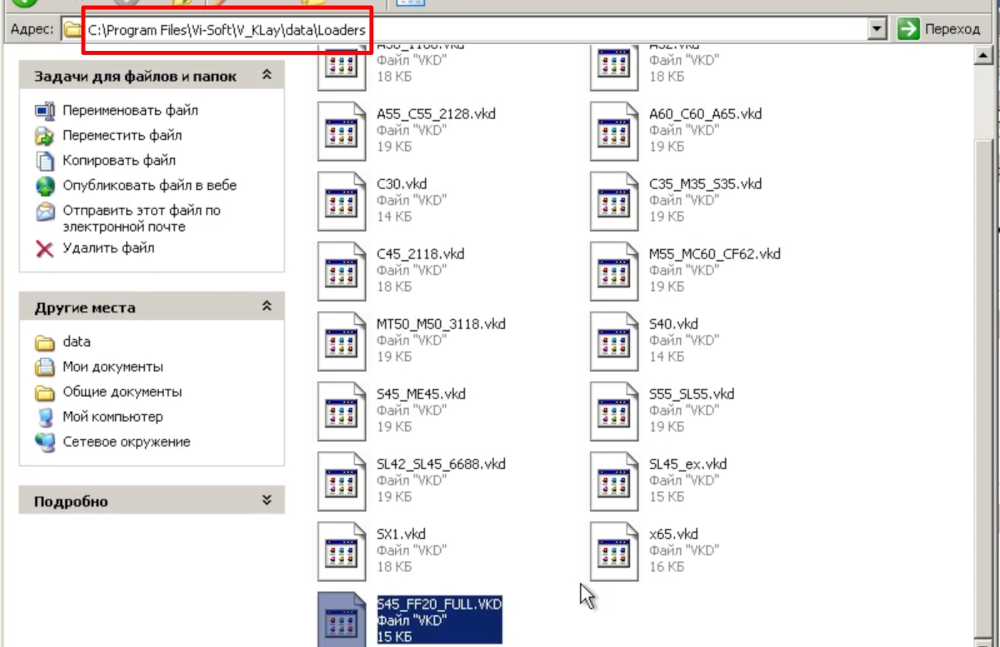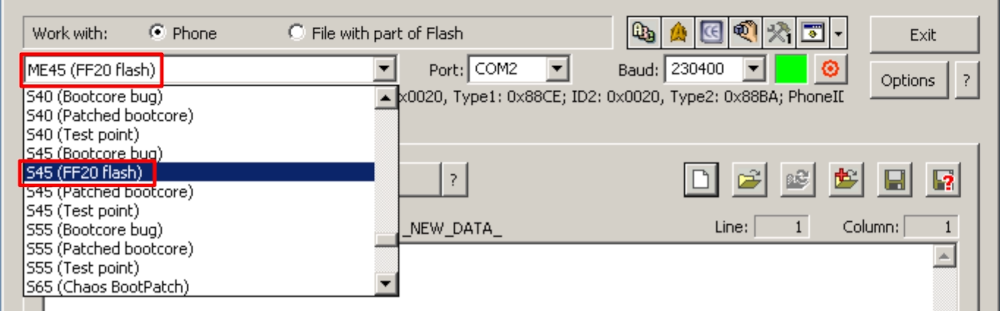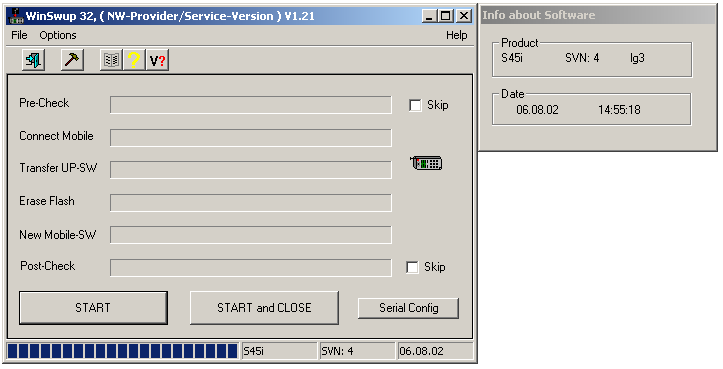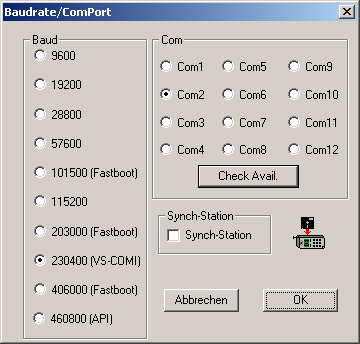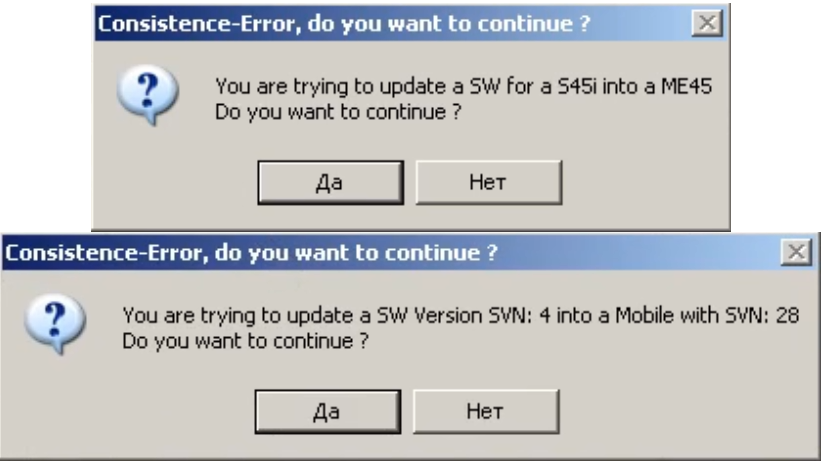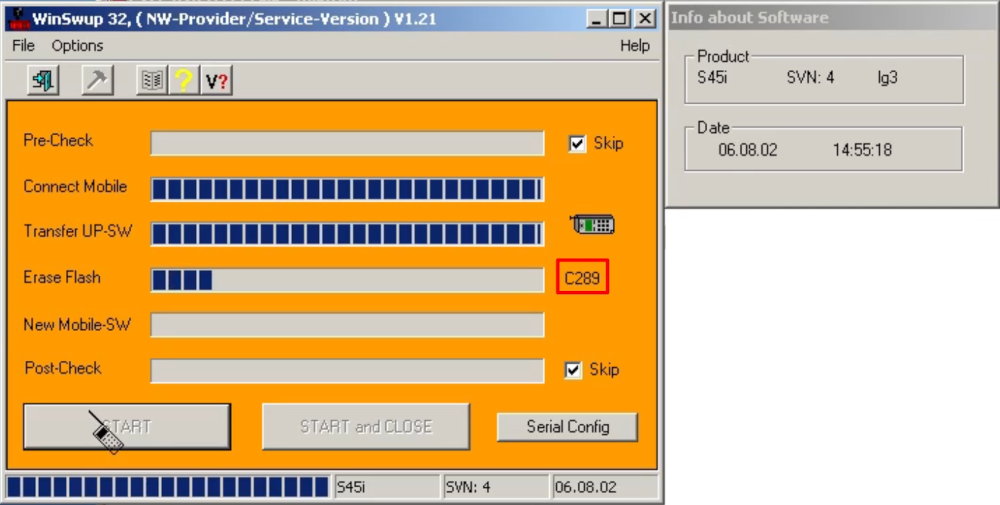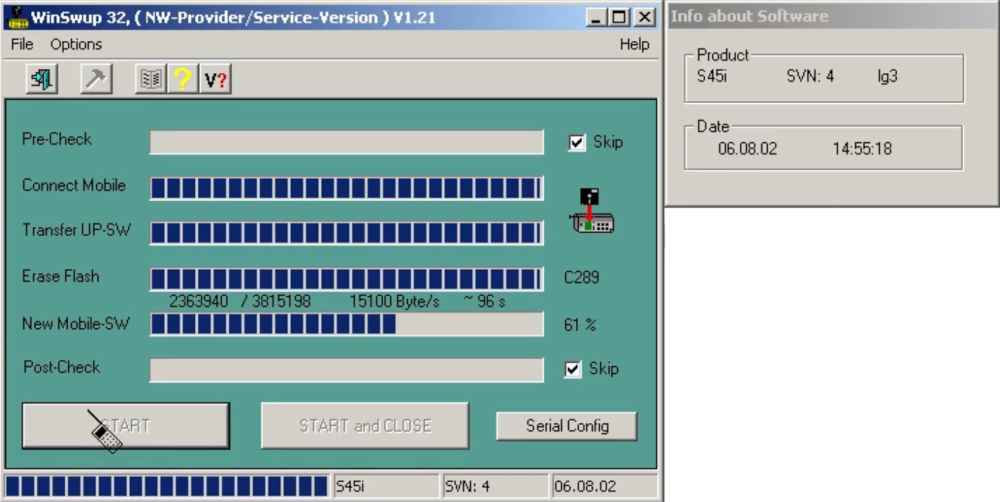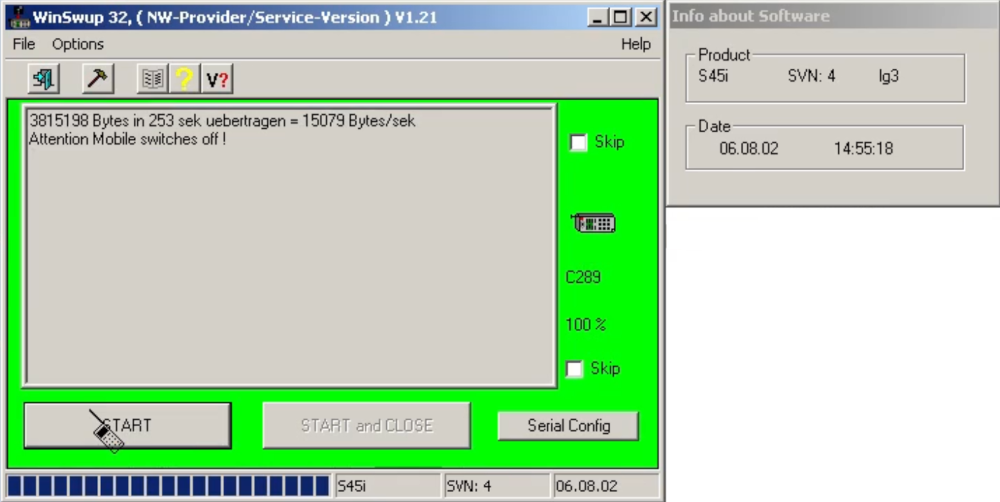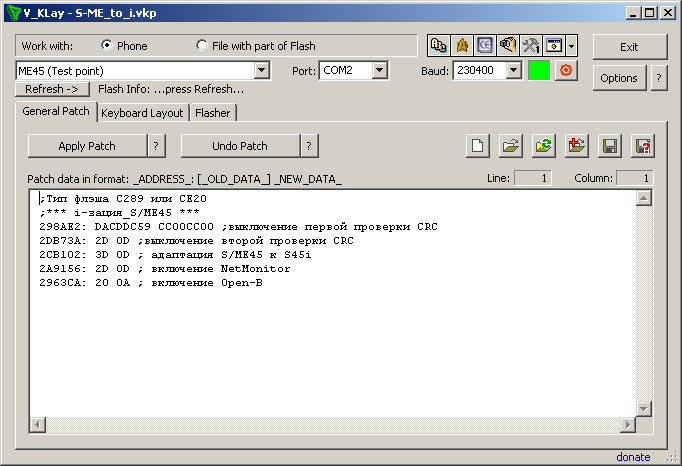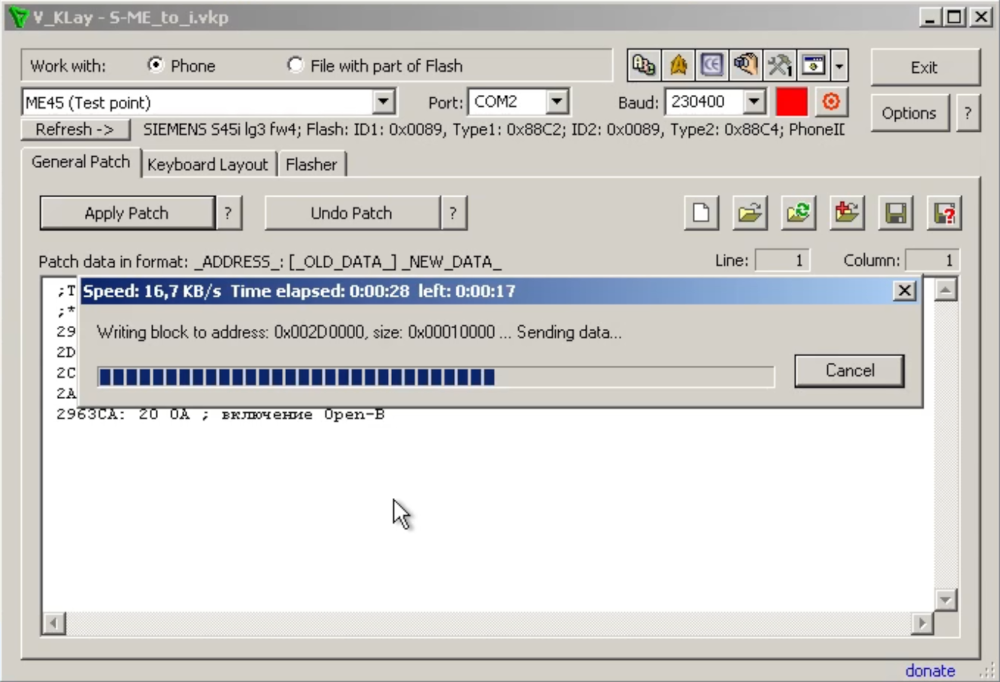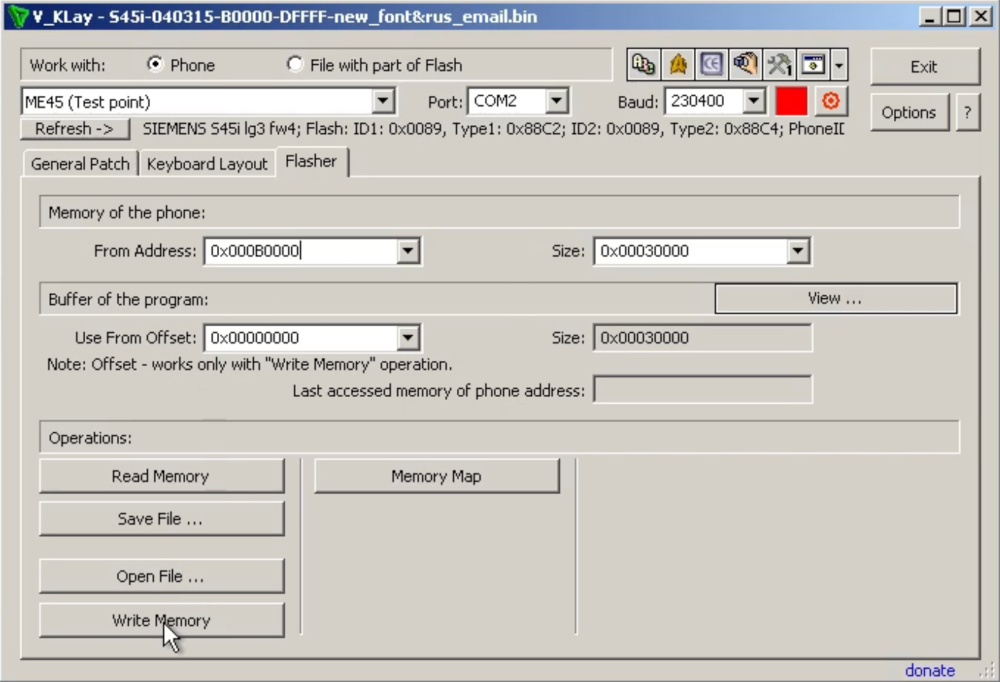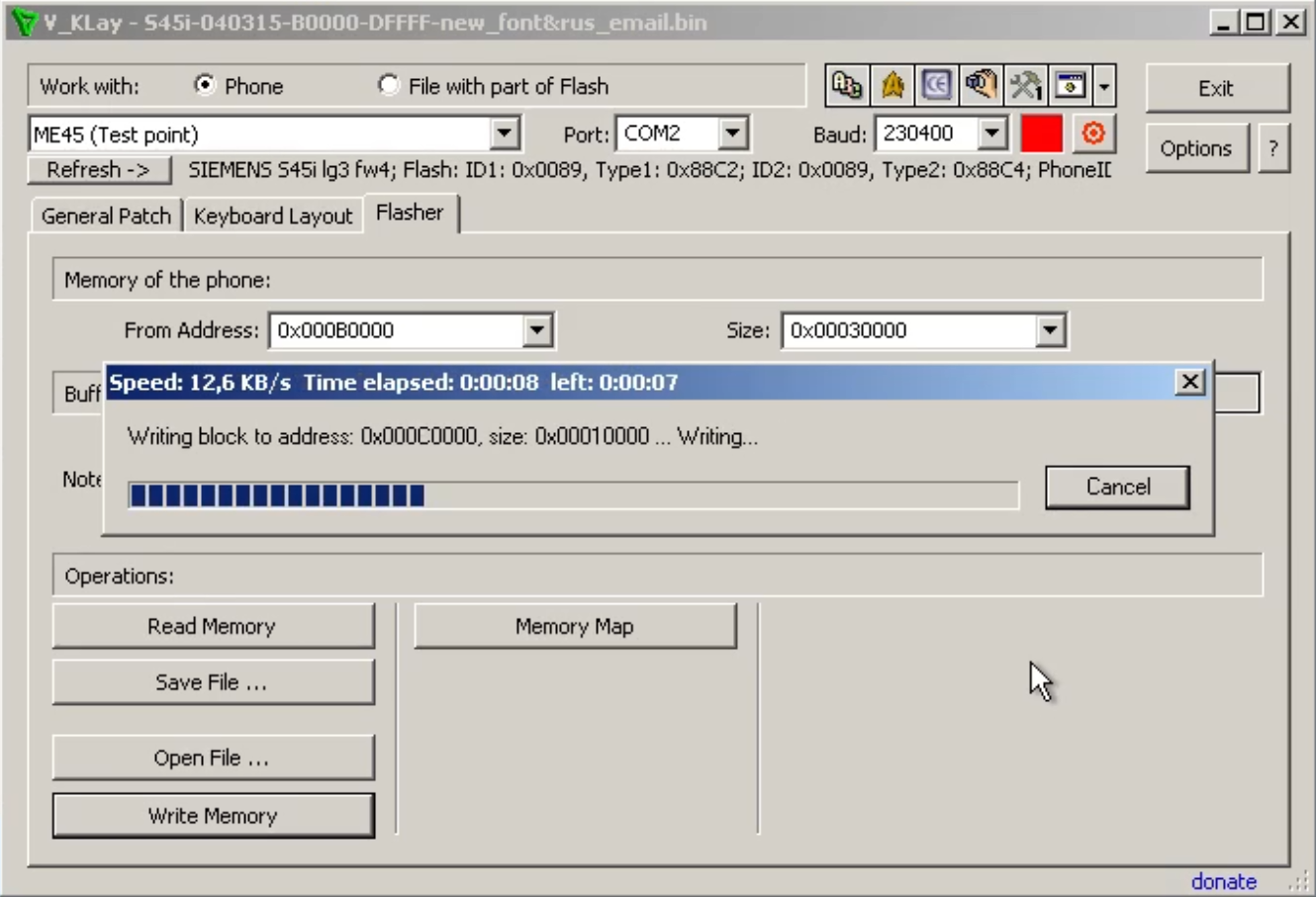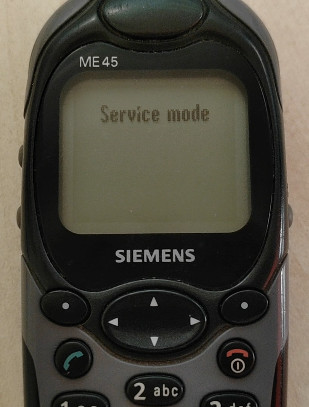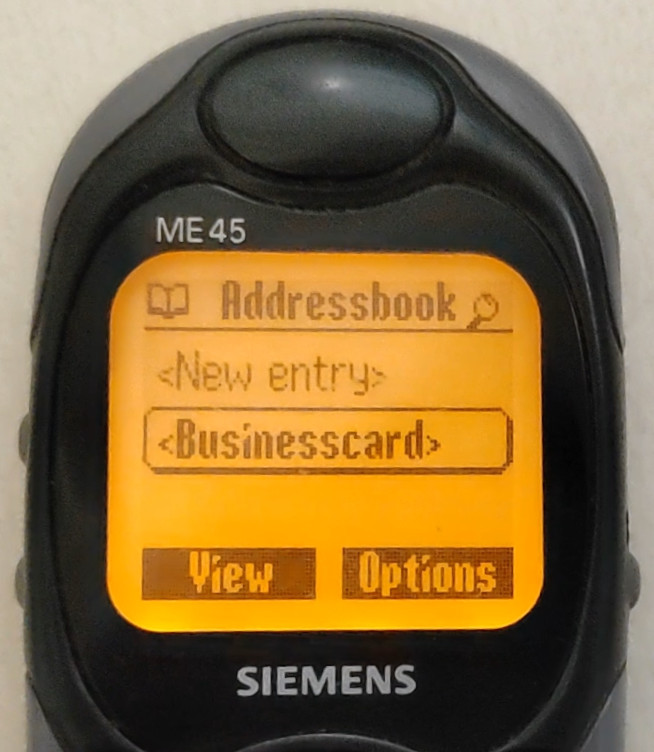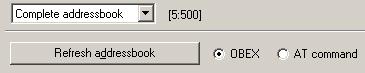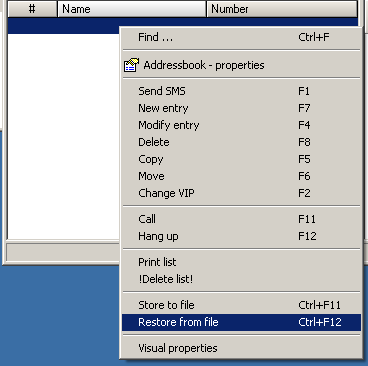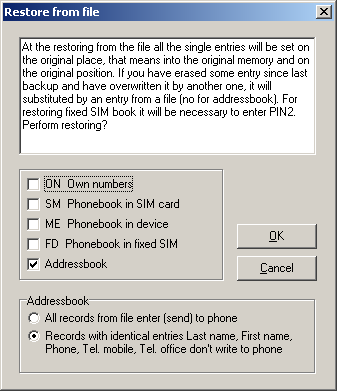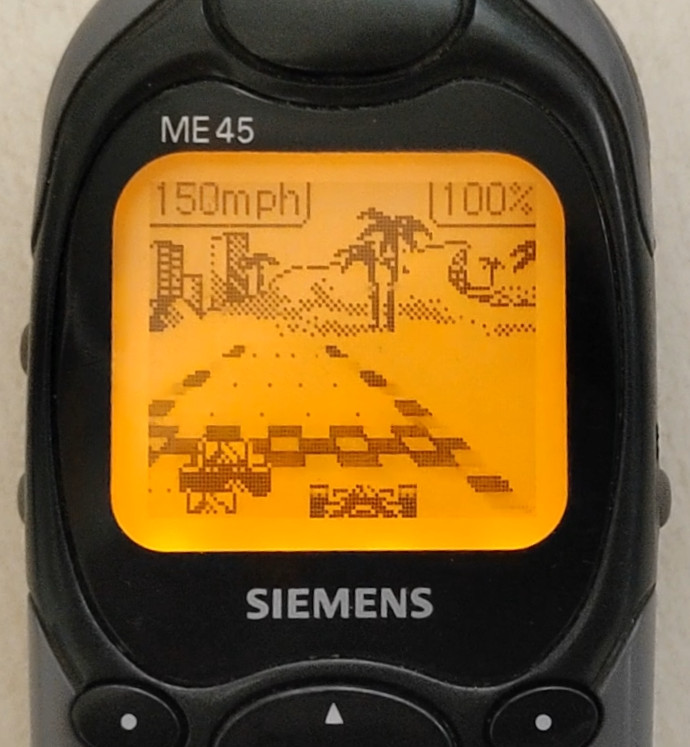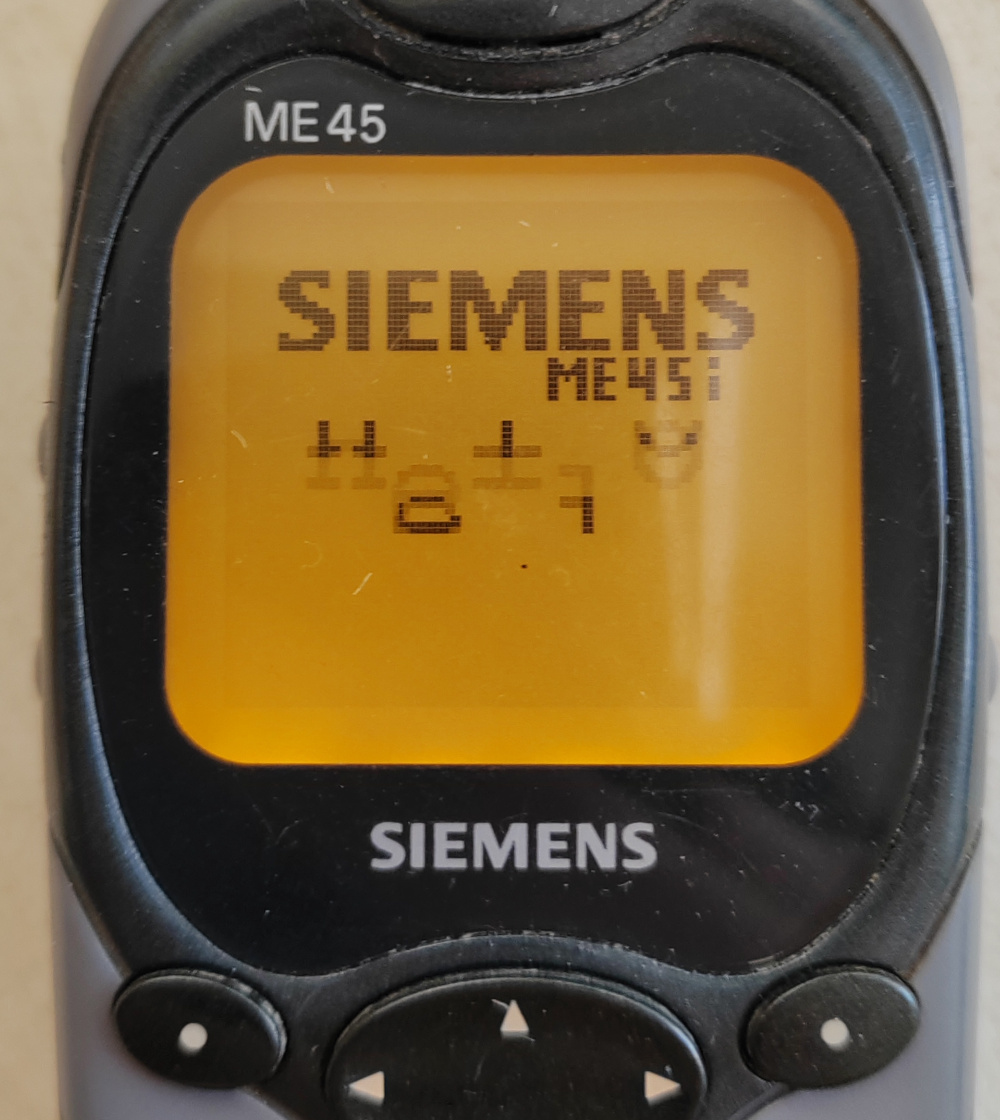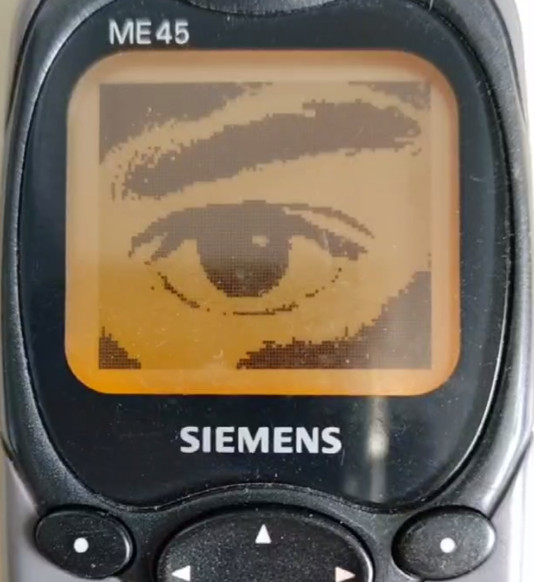:: Elektronika MK :: Nokia 92xx Archive :: Kannel for Windows ::
-- Переключиться на Русский --
News №8
Siemens S/ME45: i-onization
This instruction describes the process of flashing Siemens S/ME45 phones to the S45i model.
The procedure is called "i-onization", since the phones are equipped with improved firmware from the
i version, adding some new features and fixes errors in the software.
Video version: youtu.be/UMSFk2b1T8s
The system used as a main is Windows XP.
i-onization actions are carried out on the Siemens ME45 phone.
- New features in S45i firmware
- Preparation for flashing, software installation
- Addressbook backup
- Complete phone flash memory dump
- Loading firmware from S45i
- Patch to remove startup protection
- Flashing third-party Russian fonts (optional)
- Replacing block 68 in EEPROM
- Addressbook recovery
- Deleting old addressbook files
- Exclusive graphics patch for ME45i
I express my gratitude to Sergey Nechaev (t.me/whatevershibe) for some technical clarifications regarding working with S/ME45(i).
1. New features in S45i firmware
Compared to the firmware in the S/ME45 (the phones differ only in the body), the S45i has the following differences:- Speed dialing (keys 1-9) works for subscribers from the Address Book. Previously, Speed Dialing worked only for subscribers from the Phone Directory (on the SIM card).
- Added E-mail client. 5 profiles, 5 providers, KOI8, Win1251 encodings, support for attachments, customizable limit on the length of received messages, the ability to leave a copy on the server; works without using WAP.
- Russian input works everywhere. Quickly switch the language while typing - with an asterisk. Previously, Russian input did not work in Organizer.
- Removing the keyboard from locking without pressing "OK".
- You can now assign more functions to soft buttons.
- Speakerphone on the left soft button during a conversation, there is also "volume" at max. volume level at the beginning of a conversation. Previously, this item had to be looked for in the menu above the right soft key.
- It is possible to play voice recorder recordings in "loud" mode. Previously, only "in the ear".
- Built-in formatting of internal memory. Previously only through Data Exchange Software.
- New game "Race Ace" (car racing).
- Incompatible with Quick Sync (requires Siemens Mobile Control)
- When interrupting the writing of an SMS, a short press of the red button ("Exit") asks whether to save what was written; when exiting, a long press of the red button (to the main mode) — it remembers automatically, then offers to continue. Previously, the phone remembered the text in an SMS only when interrupted by a call/ timeout.
- When you turn on the phone for the first time, you are prompted to adjust the contrast.
- New folders, files in memory - for example, folders and mail program settings files.
- More recent WAP browser (SIE-S45i/04 UP.Browser/5.0.3.1.105 (GUI)).
- Extended Developer Menu.
- In the Organizer (in Notes), the ability to make confidential notes has been removed (disappeared).
- Screensavers and some animations have been changed (when turning on, off, loading, etc.). Now you can change this animation in a more or less beautiful way, which could not be done in regular S/ME45 due to the limited format of the pictures themselves.
- CC-Monitor 1.04.
- Shows the number of calls in the lists (unanswered, etc.).
- When the timer is turned on, its data is periodically displayed on the screen (without affecting the work in WAP, etc., i.e. without resetting the current position in the menu).
- Embedded EMS pictures are now animated.
- Option "Buddhist year" in the clock parameters.
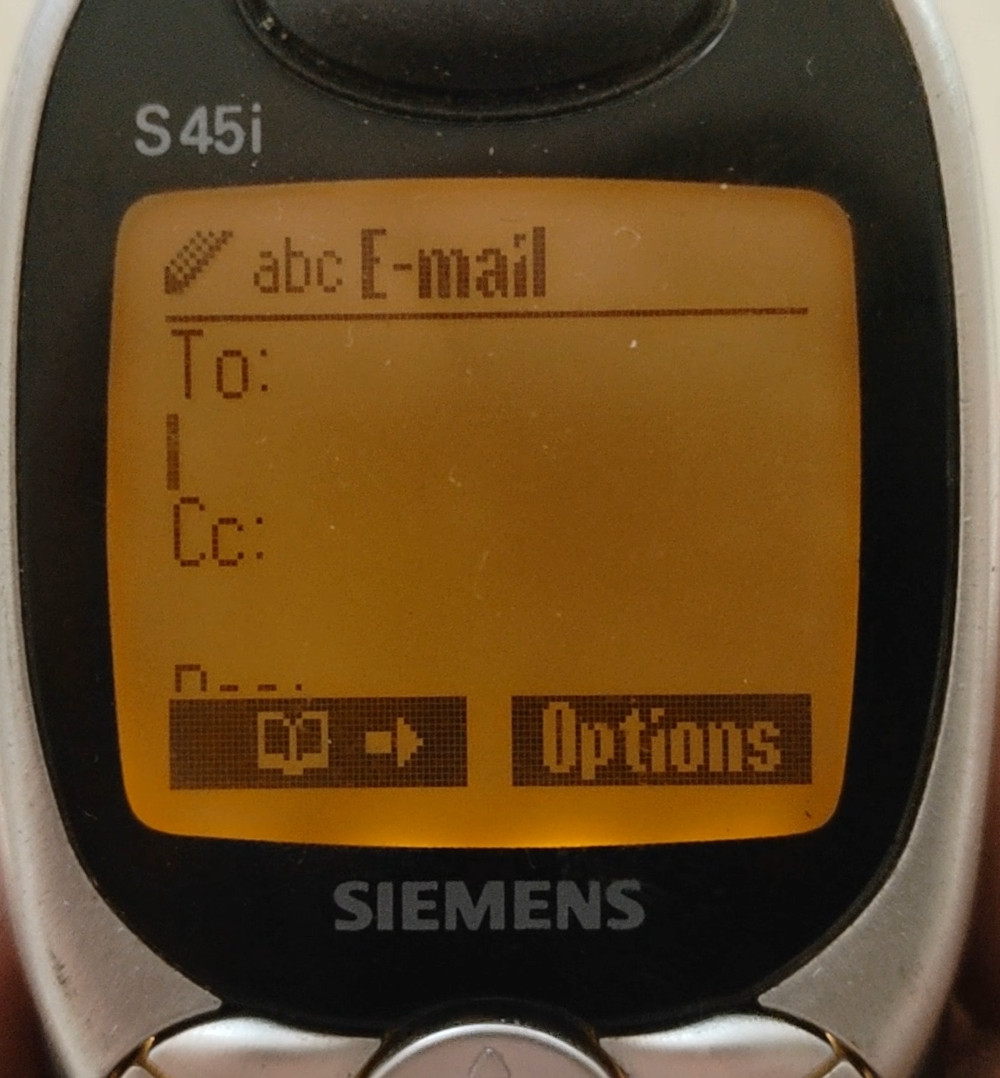 |
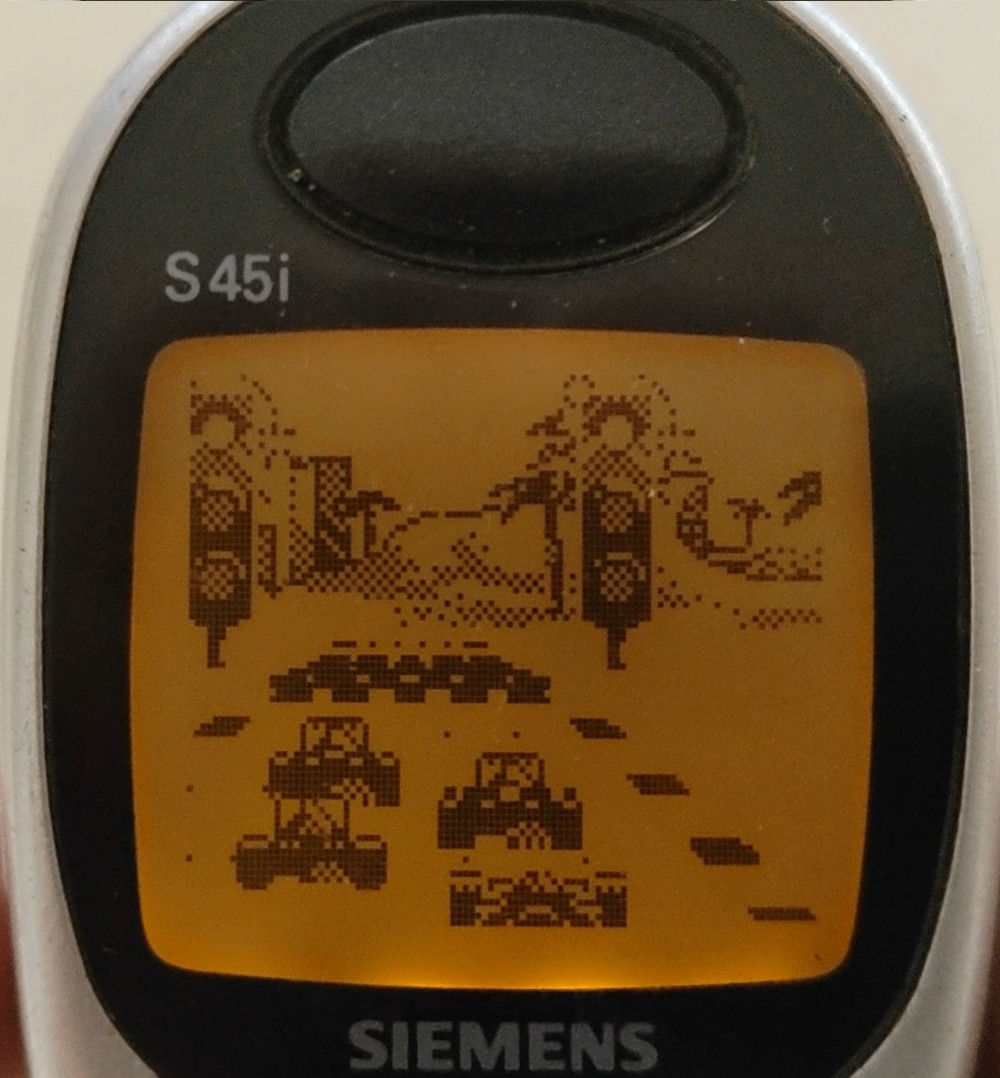 |
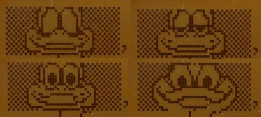 |
That is why, if you are confident in your actions, it is recommended to flash your S45 or ME45 in S45i.
2. Preparation for flashing, software installation
To flash Siemens phones, just a couple of things are enough:- The phone itself is ME45 or S45
- Data cable (preferably from the x35 series, since the new cables for x45 are powered from the phone, which causes problems with the flashing and requires refinement of the cable). USB cables are also acceptable (based on PL2303 or CP2102 chips), through which you can achieve speeds above 115200.
- Computer (with a COM port or a COM-USB adapter when using a RS-232 cable).
In my case, this is a homemade COM multicable (can also charge phone with an external charger). It is connected to the computer via a COM-USB adapter based on the FT232 chip, it also supports speeds above 115200.
For i-onization I have already prepared two versions of the archive with a set of files and programs.
- Full version contains all (found by me) S45i firmware variants: files.bs0dd.net/siemens/iONpack_S-ME45.zip
- The light version contains only the firmware file with the variant 04.03.15 (there is a Russian language and a T9 dictionary): files.bs0dd.net/siemens/iONpack_S-ME45_ruslite.zip
Now you need to download one of the two archives and unpack it. Let's start by installing and unpacking the programs: SiMoCo, V_KLay, Siemens EEPROM tool.
3. Addressbook backup
Open SiMoCo. The program will try to connect via COM1, so you need to interrupt the process and go to settings. Set the port there (it’s better not to change the speed), in my case it is also necessary to enable the RTS signal. For convenience, you can change the language (I do everything in the English version).Now establish a connection. In the contacts section, select "Addressbook". Since the new firmware for the addressbook uses files with different names (the book is stored in a hidden folder in the phone's FS) and possibly a different format, so after i-onization the addressbook on the phone will "disappear". If it is important, it is worth to save it. Right-click on the field with contacts and select "Store to file". Leave a checkmark next to the address book and save the file. Close SiMoCo.
4. Complete phone flash memory dump
Turn off the phone and open the V_KLay program. In the phone type field, select "ME45 (Test point)" or "S45 (Test point)". Configure COM port and speed. For me, the optimal option was the speed 230400 (at higher speeds errors occurs). Click "Refresh ->". When the program asks - shortly press the power key, initialization will begin. After this, V_KLay will automatically start backing up the entire phone memory (we will need to roll back to something if suddenly everything goes not according to plan).While the program is doing this, look at the fields "ID1" and "Type1". The last two characters of the type and the last two characters of the ID form the memory code of the phone.
There are 4 variations of these codes:
- Codes C289 (ID1: 0x0089, Type1: 0x88C2;) и CE20 (ID1: 0x0020, Type1: 0x88CE;).
Regular versions of phones with 6MB memory (chips organization 2+4MB) are flashed and read without any problems.
- Code Type1-ID1: C489 - rare Chinese variation of 8MB memory (chip organization 4+4MB).
Cancel the process, delete the created firmware file (if it was created, of course), unload the loader (button 1) and in the phone type select "3618" or "6618".
Repeat the connection and make a dump.
- Code Type2-ID2: FF20 (and Type1-ID1: C489) - an even rarer Chinese variation of 8MB memory (chip organization 4+4MB). Similarly, cancel the process.
From the archive take the file "S45_FF20_FULL.VKD" and copy it to "C:\Program Files*\Vi-Soft\V_KLay\data\Loaders".
Restart V_KLay and establish a connection with type "S45 (FF20 flash)" or "ME45 (FF20 flash)". Make a dump.
* depending on the system bit type: "Program Files" or "Program Files (x86)".
5. Loading firmware from S45i
Now, in order to get a phone with firmware from S45i you need to flash this firmware. Regarding the set of firmware in the archives, it has already been said. As an example, I’ll take the variant 04.03.15 that is familiar to the CIS. In general, Siemens firmware numbering has the format x.y.z and is arranged as follows:- x - version (SVN): 04
- y - language sets:
1 - English, German, French, Turkish, Dutch, Italian, Arab
2 - English, German, Danish, Norwegian Swedish, Finnish
3 - English, German, Czech, Polish, Slovak, Russian, Hungarian
4 - English, Turkish, Greek, Hebrew, Russian, Bulgarian, Arab
5 - English, German, French, Spanish, Portuguese, Catalan, Braz.Port
6 - English, German, French, Italian, Slovene, Croatian
7 - English, German, French, Thai, Bahasa Malaysia, Bahasa Indonesian
8 - English, Simpl. Chinese, German (if enough place)
9 - English, Trad. Chinese, German (if enough place)
90 - English, German, French, Arab, Hebrew, Russian - z - T9 dictionary sets:
1 - English, German, French, Italian
2 - English, German, French, Dutch
3 - English, Norwegian, Danish
4 - English, Slovak, Suomi
5 - English, German, Czech
6 - English, Polski
8 - English, Turkish, Greek
9 - English, Slovene
10 - English, Spanish, Portuguese
12 - English, Polski, Hungarian
14 - English, Arab, Pers/Urdu, Hebrew
15 - English, Russian
Configure the COM port in the program ("Serial Config").
Then check the boxes next to the two "Skip" (checking the phone before and after flashing the firmware can be omitted) and press "START", after which again shortly press the power key. The flasher will ask us if we really want to write the firmware from the S45i to the S/ME45, and then asks if we want to downgrade the firmware version (SVN) from the current one (usually 2x) to 04. Without hesitation we agree (after all, we know what we are doing). The process of erasing and flashing of the new version will begin. During erasing, the program will also show the memory code that we defined earlier (you can make sure it is correct).
On average, firmware flashing (at speed 230400) takes 253 seconds, i.e. about 4 minutes and few seconds. Once completed, the program can be closed.
6. Patch to remove startup protection
Now, if you try to turn on the phone, it will only produce a short beep. This is the startup protection on non-S45i. To remove it, the phone needs to be patched.Open V_KLay again. To do this, just open one of two patches ("S-ME_to_i.vkp" or "8MB_S-ME_to_i.vkp"), depending on phone variant. Click "Apply Patch" and turn on the phone using the already known scheme with a short press. After use, i-onized device will (almost fully) work.
7. Flashing third-party Russian fonts (optional)
If you are not a fan of the official Russian font, you can flash a better font (this step is recommended only if the phone was flashed with the 04.03.15 variant).Go to the "Flasher" tab and use the "Open file ..." button to select the file from the archive "s45i-040315-b0000-dffff-new_font&rus_email.rar". For the starting address, select: 0x000B0000. Click "Write memory". If after patching the phone is not disconnected from the computer, it should remain in flashing mode, so the process will start immediately.
8. Replacing block 68 in EEPROM
To avoid problems with GPRS for some operators (should be relevant for the Russian Beeline), it is necessary to apply the EEPROM block 68 patch. Open the Siemens EEPROM tool program. Select COM port and phone type: "< x65". Click "Init" and follow the old pattern of "turning on" the phone. But now the message "Service mode" will appear on its screen.Unpack the files from the "block68_s45i.rar" archive. Import the corrected block using the "Load" button (file "block68_s45i.bin"). Block 68 will appear on the left side with the description "GPRS disabled (fix)". Select it (by clicking) and press the "->" button. Agree to rewrite. Now there is a similar block on the right. Write the buffer to the phone using the "Save selected" button (make sure that the block on the right side is also selected). After this, you can exit the program (it will turn off the service mode itself).
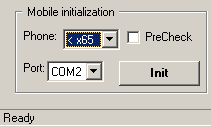 |
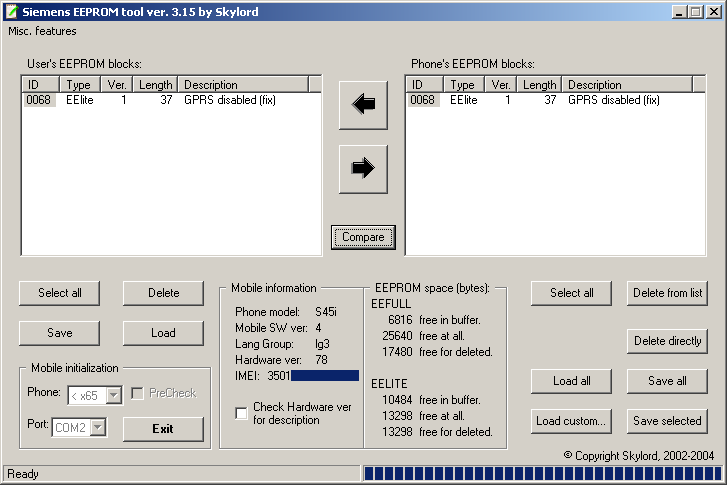 |
9. Addressbook recovery
Now the phone can be turned on, it will be fully working, but due to changes in the addressbook, it is of course empty. We need to restore it.Open SiMoCo again, connect to the phone. The program will most likely show the previous state of the address book, therefore, to update the list, open the "Addressbook" window and click "Refresh addressbook".
Of course, it will turn out to be empty. Return to the main window and, by analogy with creating a backup, click right button on the field with the addressbook (its, of course, you first need to select from the list), select the "Restore from file" item, leave a checkmark next to the address book and load the file with contacts.
Now the address book is back to the i-onized phone.
10. Deleting old addressbook files
Since the old address book files are still in the phone FS, it would be a good to delete them to free up a couple of kilobytes of memory. Open the "Explorer" window, in "Settings" enable showing of hidden files. "Address book" will appear among the phone folders. It will contain files like "*F02.adr" (old version of the address book) and "*F03.adr" (new version of the address book). Of course, delete the files "*F02.adr" that have become unnecessary.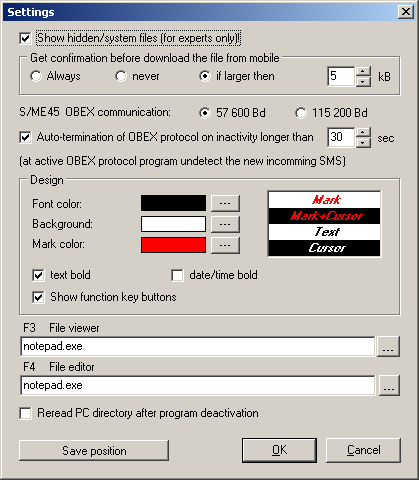 |
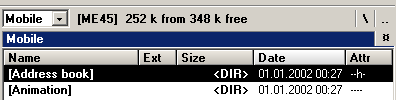 |
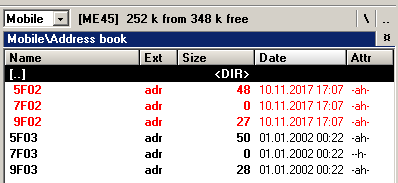 |
Well, now I have on my hands the ME45, turned into the S45i, i.e. ME45i. A full set of functions is available, you can apply patches for S45i, edit animations and do other things.
11. Exclusive graphics patch for ME45i
As a bonus, I played a little with replacing pictures and animations, I got a small patch replacing standard pictures from the S45i (not very I like) to my own ones, drawn specially for the ME45i. Some people will probably like them too. The archive also includes BMP pictures for the screensaver and operator.Located here: files.bs0dd.net/siemens/ME45i-newpics.zip.
17 June 2024 year, 12:20:13 UTC
Comments
#2
|| Left by: [ADMIN] Bs()Dd || Date: 23 August 2025 year, 22:04:14 UTC
Не проверял.
Скорее всего, если почтовый сервер может работать без TLS, то да.
Но таких сейчас мало...
#1
|| Left by: Андрей || Date: 30 January 2025 year, 18:15:47 UTC
Почтовый клиент действительно работает?
Переключиться на Русский
Powered by COMPPAG 0.56
2022-2025 © Compys S&N Systems